
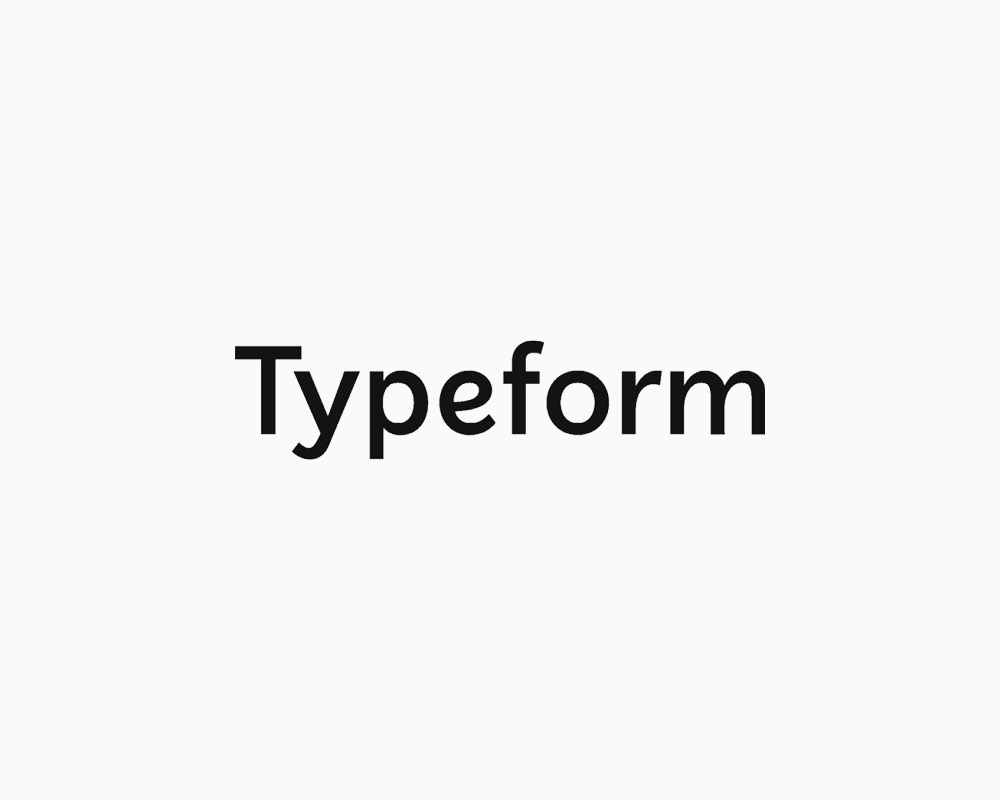
Creating a Zap that connects Typeform to Viable
You can analyze customer feedback from Typeform survey responses instantly by sending Typeform open ended survey responses to Viable via Zapier.
Use our Typeform Zapier template. Or, in Zapier, click Make a Zap and follow the steps below.
Setting up the Trigger
- Choose Typeform as the trigger >> app event
- Then choose New Entry as the trigger event
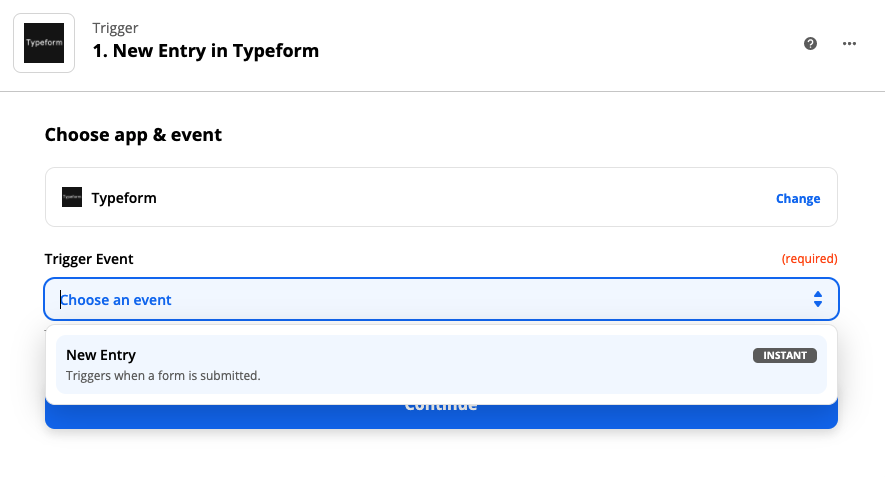
- Click Continue and then sign into your Typeform account
- Under Set up trigger >> Form, select what you'd like to analyze. Click Continue.
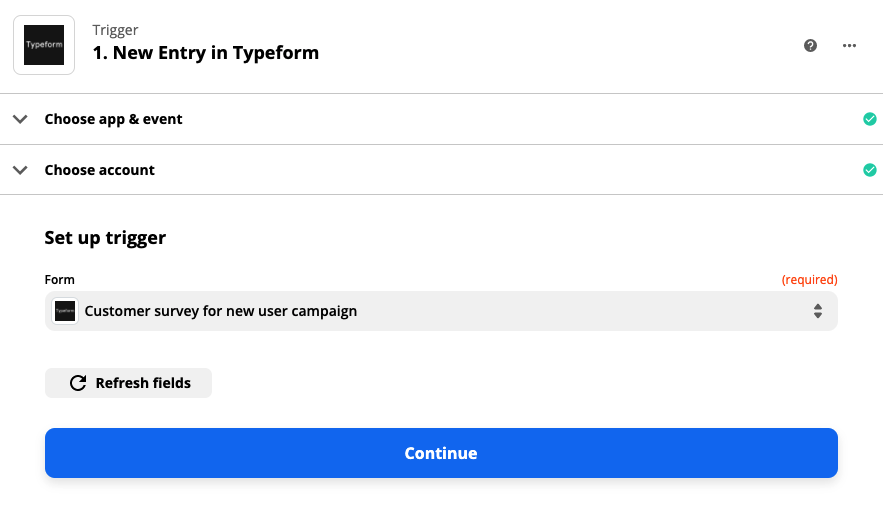
- Test your trigger
Setting up the Action
- Select Viable as the Action app
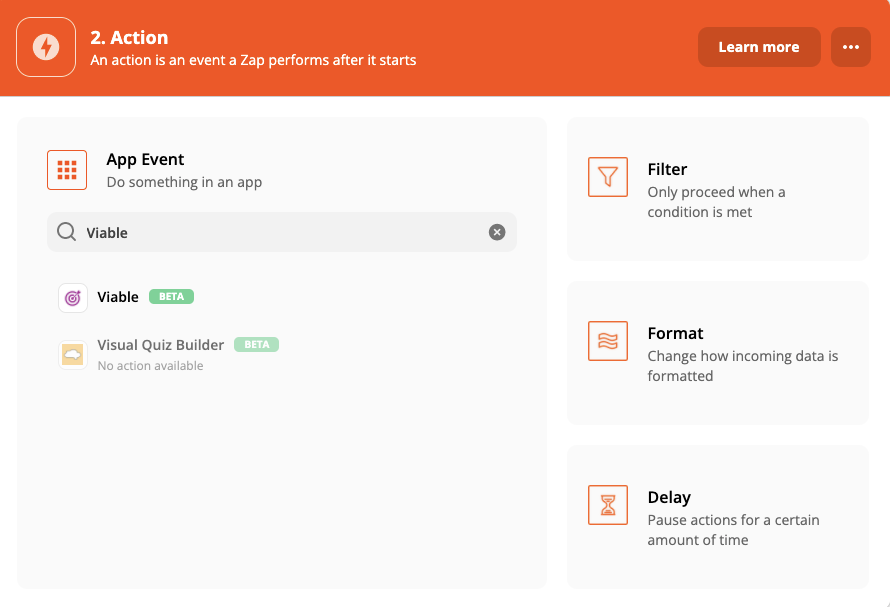
- Then select Ingest Datapoint as the action event
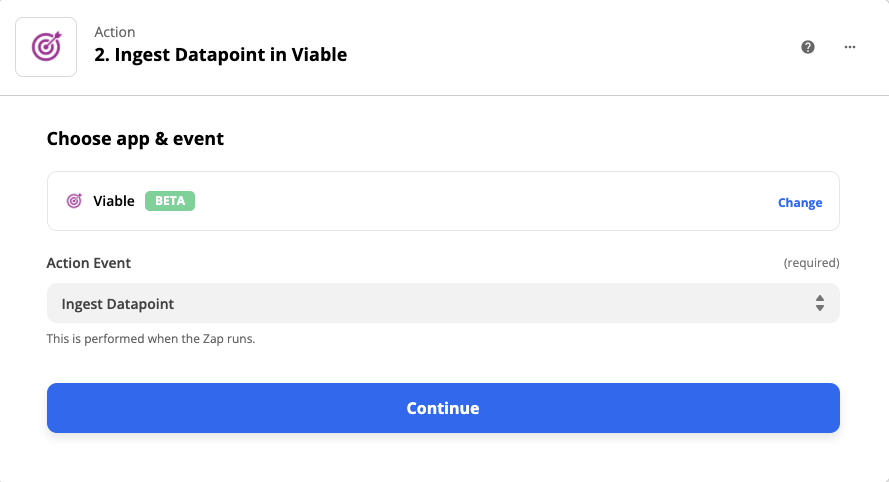
- Continue to sign into Viable. You’ll need your Viable API key (in Viable it’s in Admin >> Integrations tab).
Under Set up action choose the fields you want to analyze. We recommend you set up a separate Zap for each free text question/response. (We do not recommend setting up a Zap for multiple choice or single choice questions.) Sending all questions via a single Zap will likely result in more generic answers in Viable.
- For Text, choose the free text field you want to analyze. Note, we highly recommend typing in the question or prompt itself so it appears alongside the response when analyzing it in Viable. In the example below, type in What is the main benefit you receive from Viable? and then select What is the main benefit you receive from Viable?
- For Created at, choose Submit date
- For End user email, choose the email field or any other user ID field, if available. In the example below, it’s What is your email address? If there’s none, enter Anonymous.
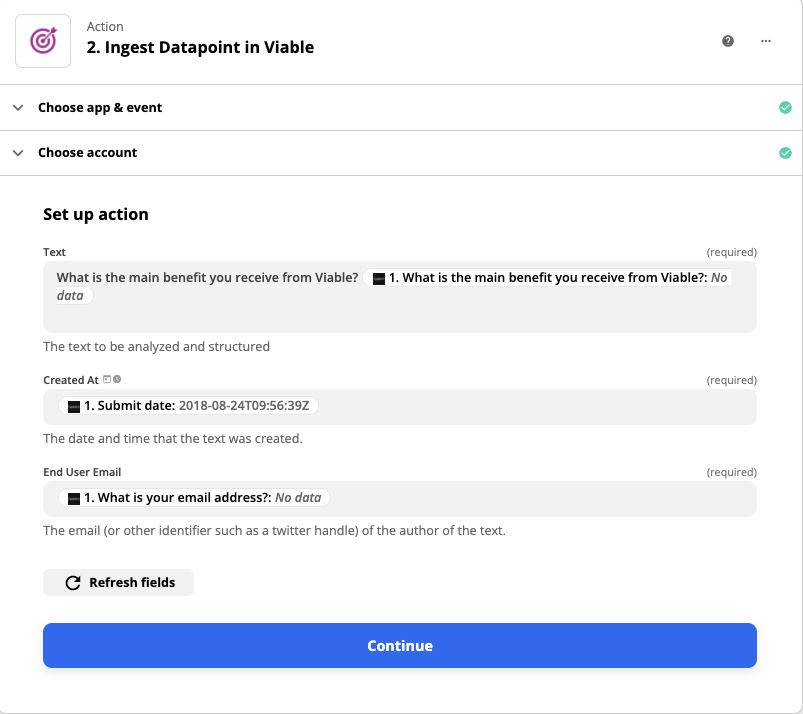
- Click Continue
- Test the action
You should be ready to turn on the Zap.


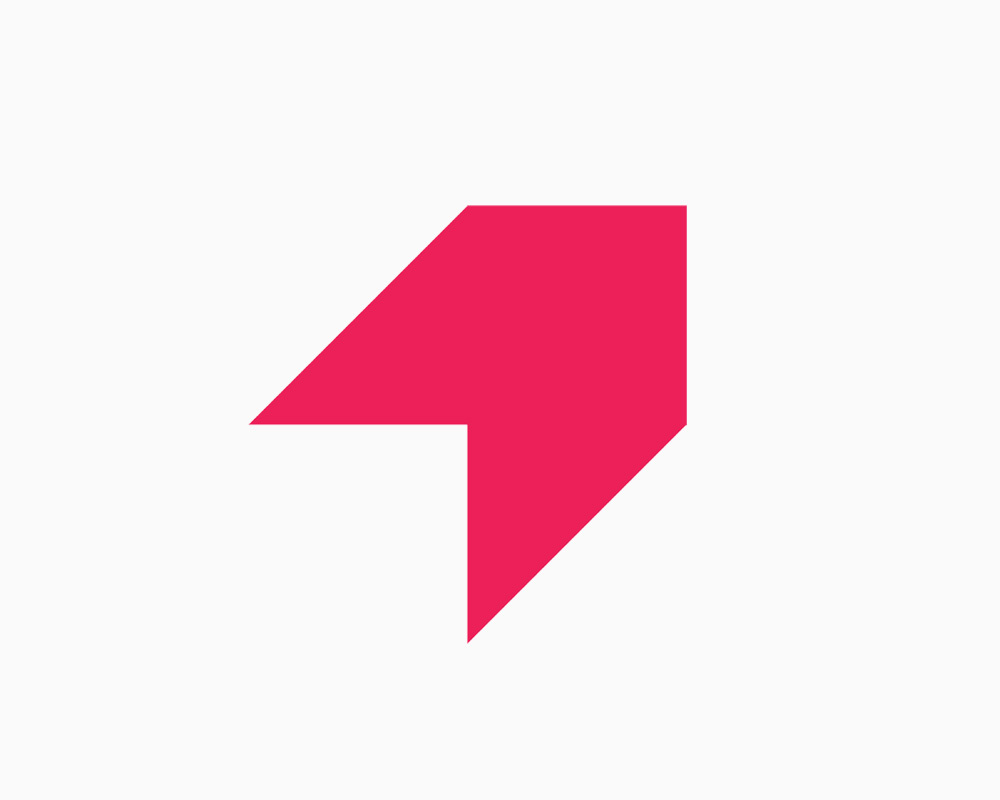
Get your first report free
Book a demo to get immediate insights from your customer feedback.


.webp)
.webp)
.webp)
.webp)
.webp)
.webp)
.webp)
.webp)
.webp)
.webp)
.webp)
.webp)
