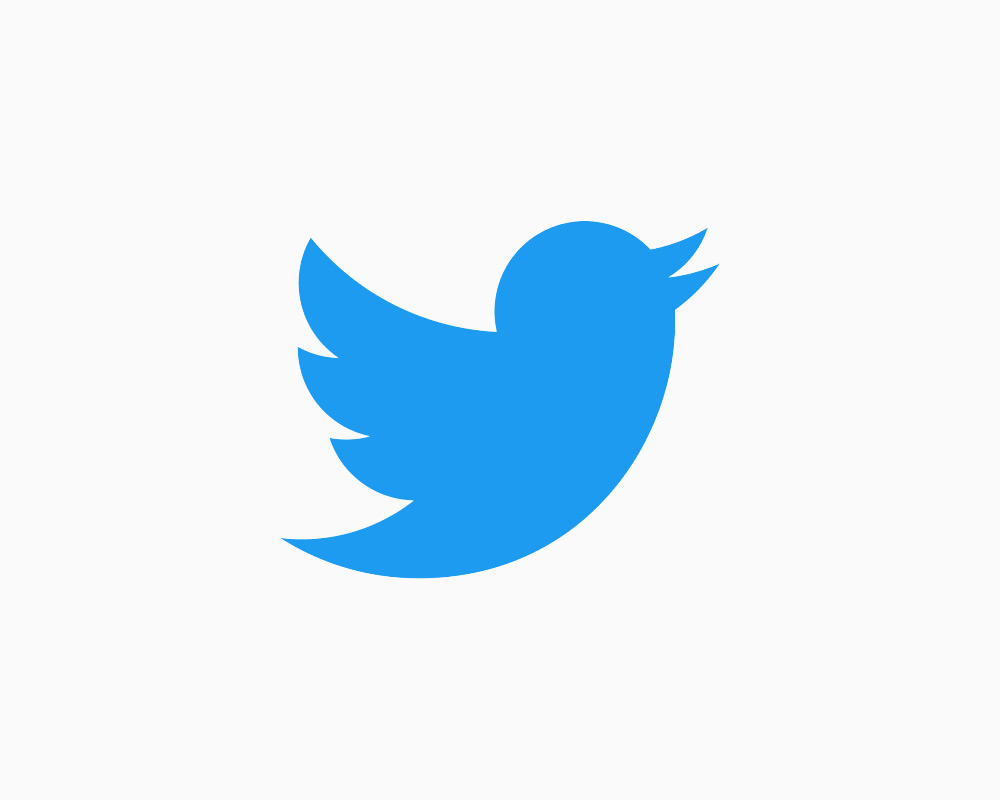Creating a Zap that connects SurveySparrow to Viable
You can instantly analyze customer survey responses from SurveySparrow by sending open ended responses to Viable via Zapier.
To get started, click Make a Zap in Zapier and follow the steps below.
Setting up the Trigger
- Choose SurveySparrow as the trigger >> app event
- Then choose New Submission as the trigger event
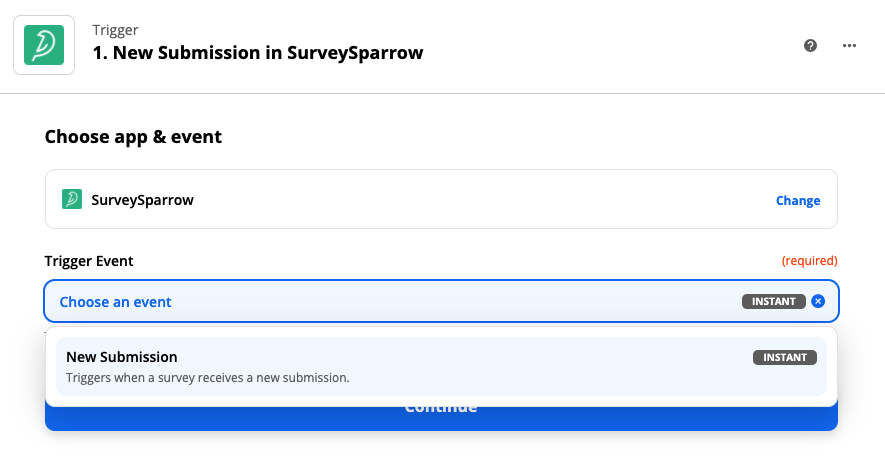
- Click Continue and then sign into your SurveySparrow account
- Under Set up trigger, select what you'd like to analyze. Click Continue.
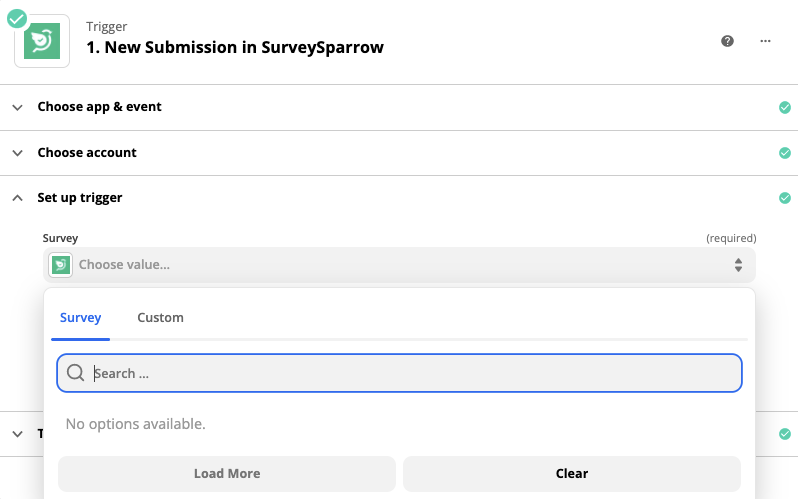
- Test your trigger
Setting up the Action
- Select Viable as the Action app
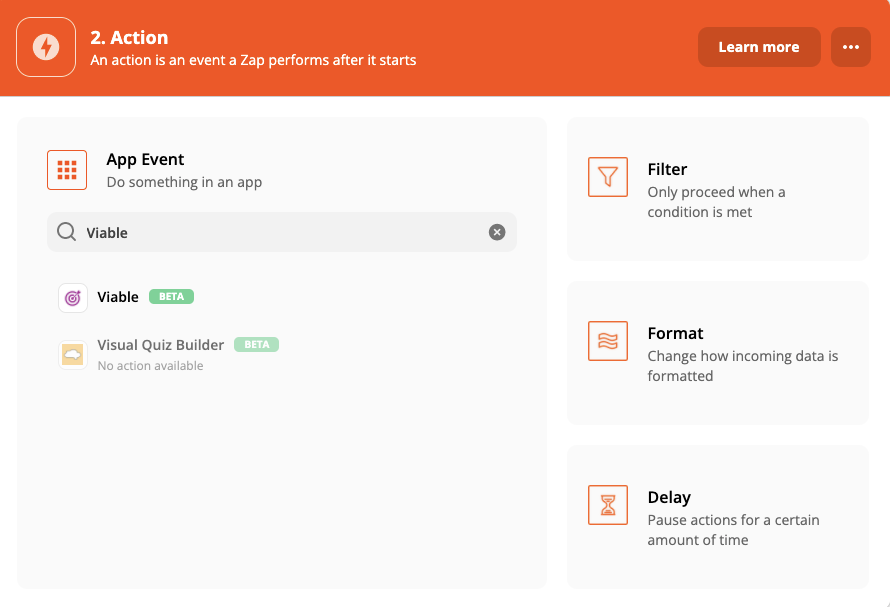
- Then select Ingest Datapoint as the action event
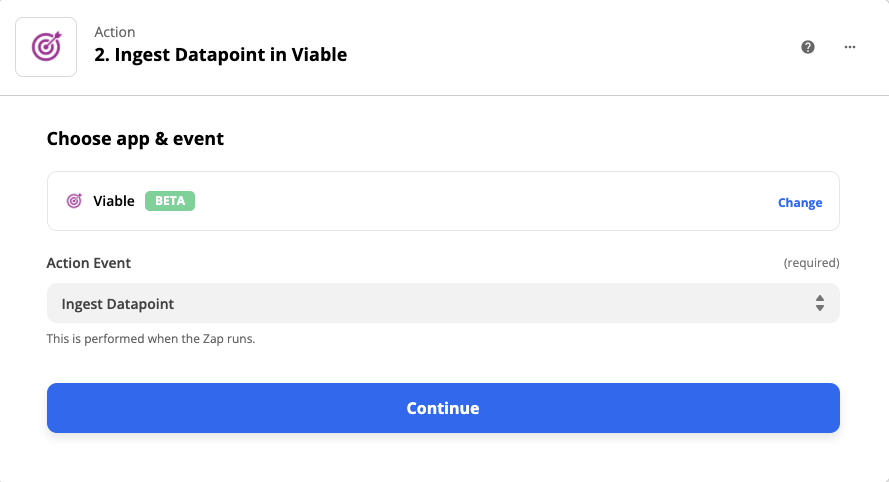
Under Set up action choose the fields you want to analyze. We recommend you set up a separate Zap for each free text question/response. (We do not recommend setting up a Zap for multiple choice or single choice questions.) Sending all questions via a single Zap will likely result in more generic answers in Viable.
- For Text, choose the survey response free text field you want to analyze
- For Created at, choose the timestamp or submission date/time field
- For End user email, choose the email address field. If none, enter Anonymous.

- Click Continue
- Test the action
You should be ready to turn on the Zap.


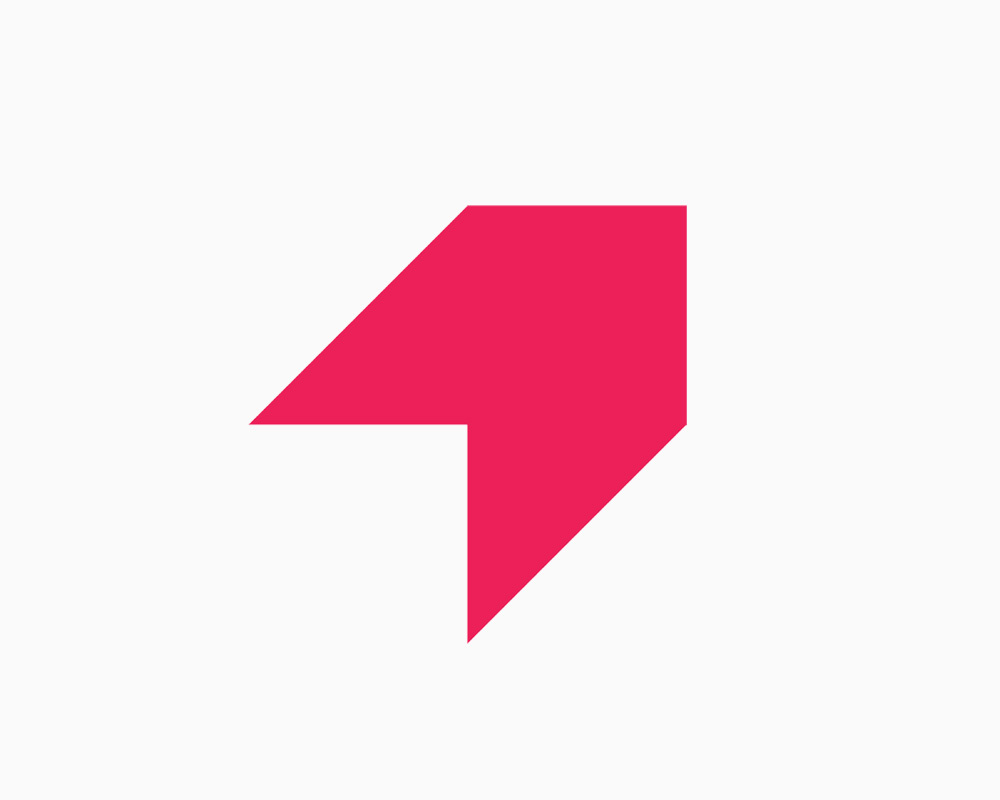
Get your first report free
Book a demo to get immediate insights from your customer feedback.


.webp)
.webp)
.webp)
.webp)
.webp)
.webp)
.webp)
.webp)
.webp)
.webp)
.webp)
.webp)