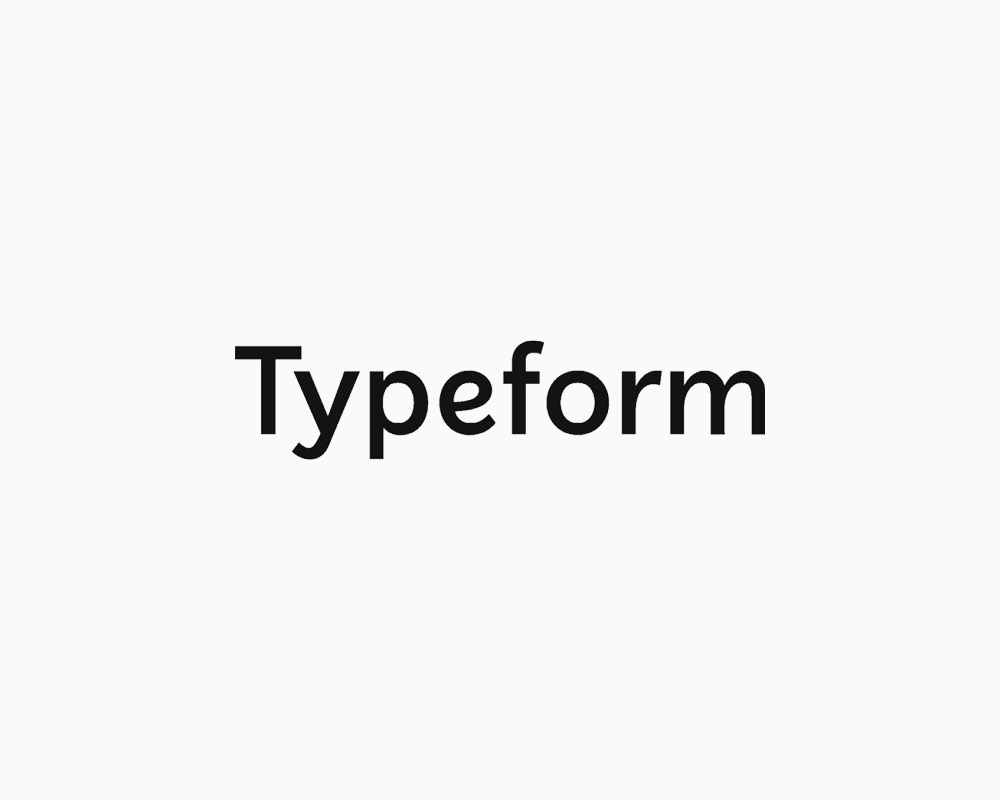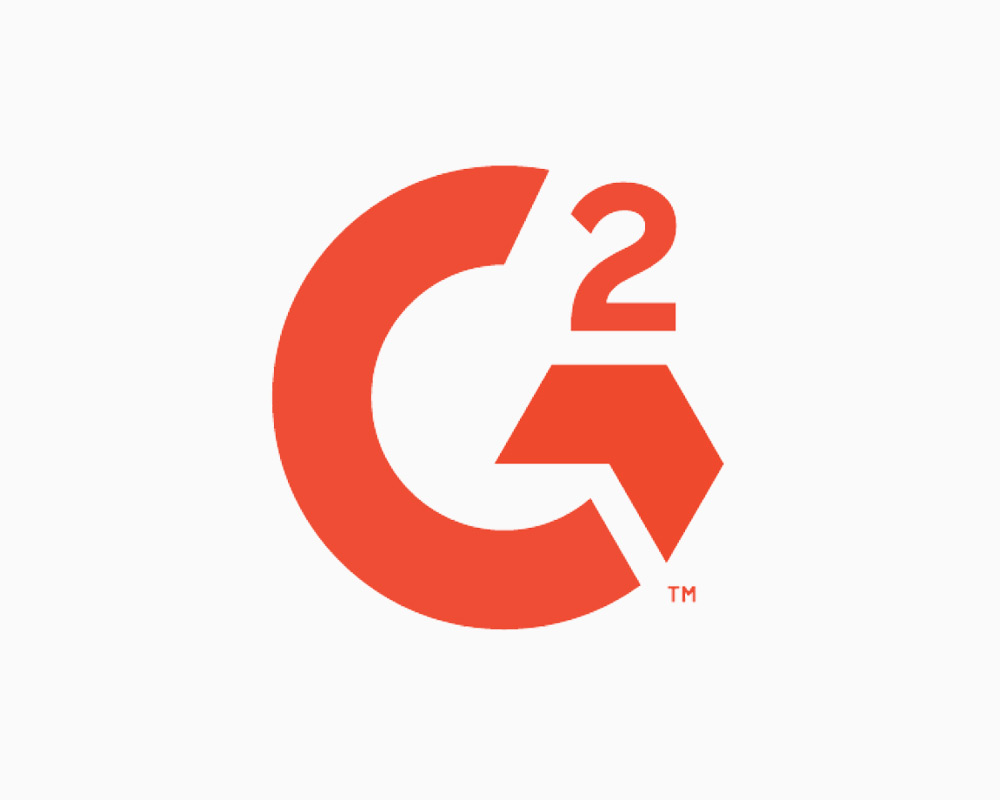
Creating a Zap that connects G2 Crowd to Viable
You can analyze reviews posted on G2 Crowd in an automated way by sending G2 Crowd reviews to Viable via Zapier.
Use our G2 Crowd Zapier template. Or, in Zapier, click Make a Zap and follow the steps below.
Setting up the Trigger
- Choose G2 Crowd as the trigger >> app event
- Then choose New Review as the trigger event
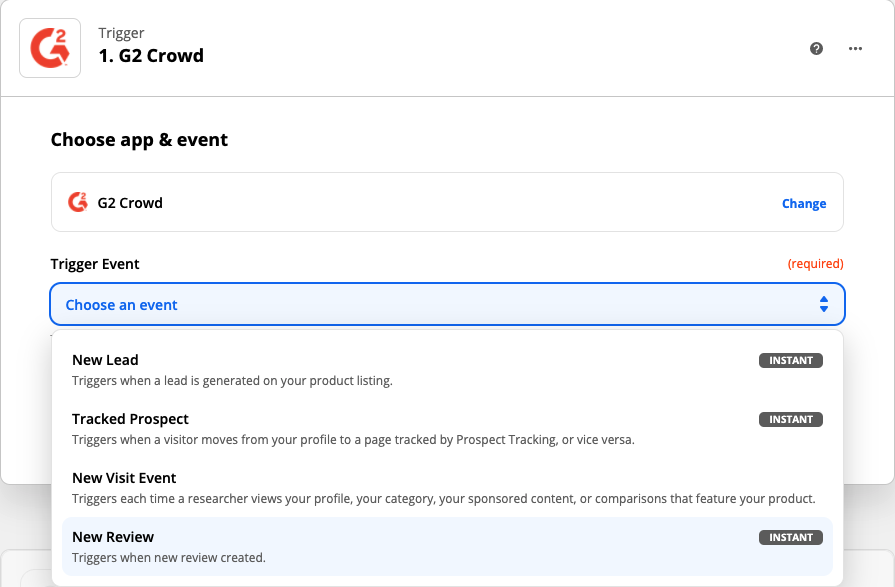
- Click Continue and then sign into your G2 Crowd account
- Test your trigger
Setting up the Action
- Select Viable as the Action app
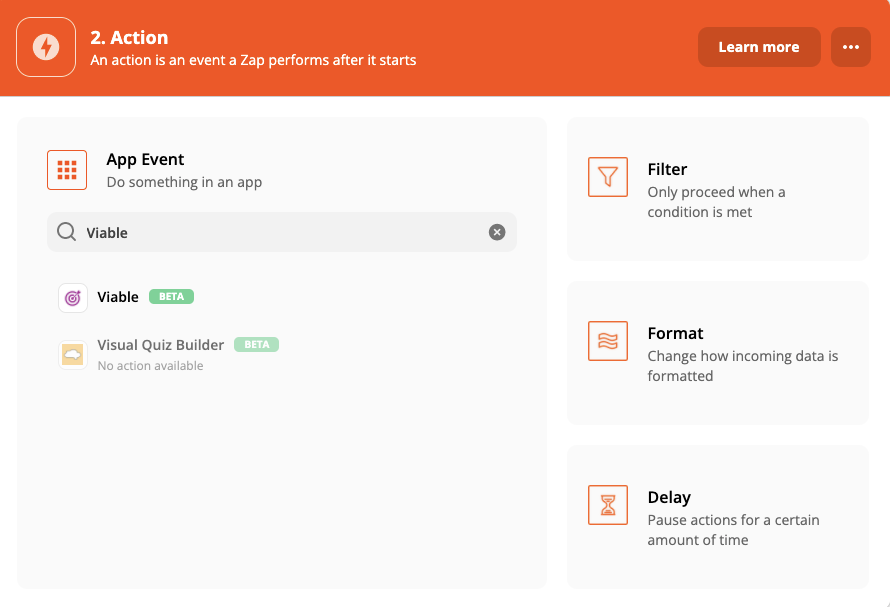
- Then select Ingest Datapoint as the action event
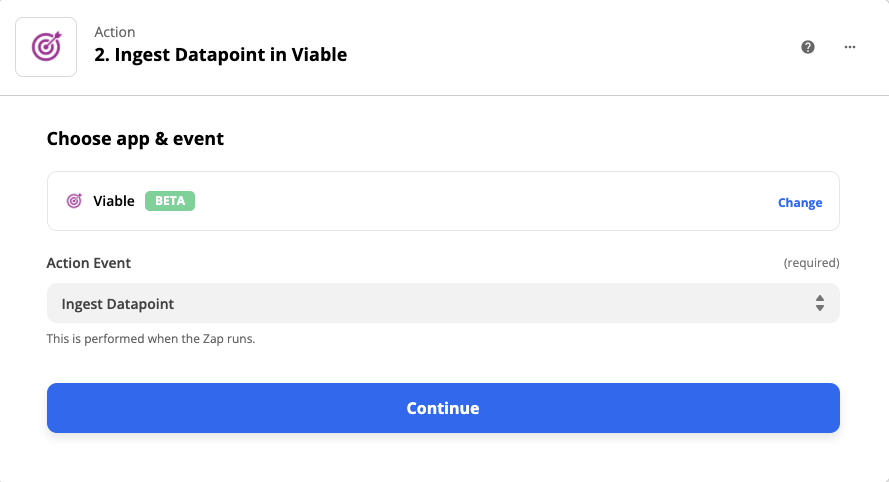
Continue to sign into Viable. You’ll need your Viable API key (in Viable it’s in Admin >> Integrations tab).
Under Set up action, choose the open ended answers field you want to analyze. Note that you should set up a Zap for each open ended field (What do you like best? What do you dislike? Recommendations to others? What problems are you trying to solve?, etc). Otherwise combining multiple questions in a single Zap will likely result in more generic analysis.
- For Text, type in the question first, and then choose the open ended field you want to analyze. This way your analysis in Viable will contain the question along with the answer so you have context. E.g. for What do you like best?, type ‘What do you like best?’ and then choose Comment Answers Love Text. See below image.
- For Created at, choose Submitted At
- For End user email, choose User Name
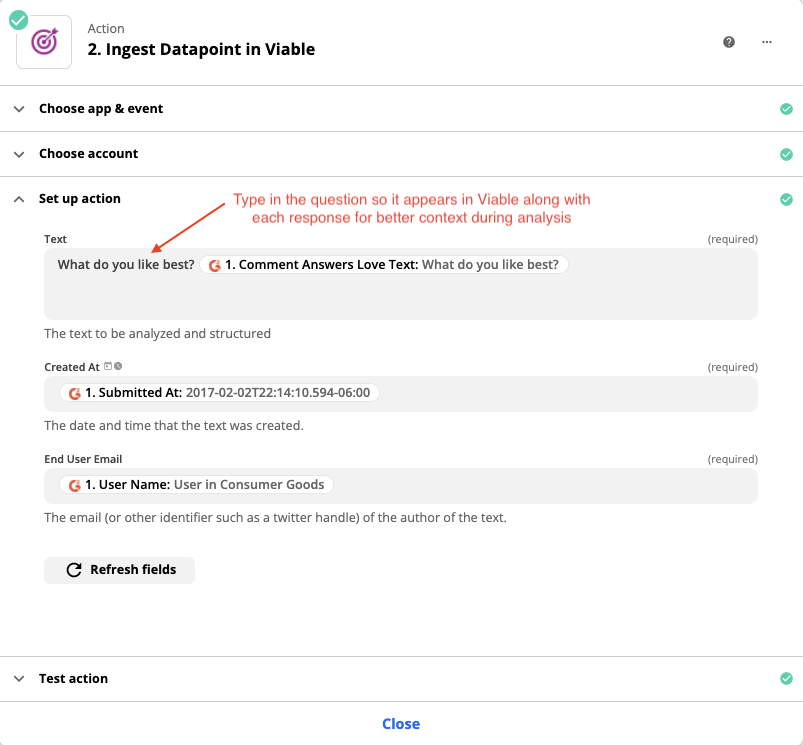
- Click Continue
- Test the action
You should be ready to turn on the Zap.


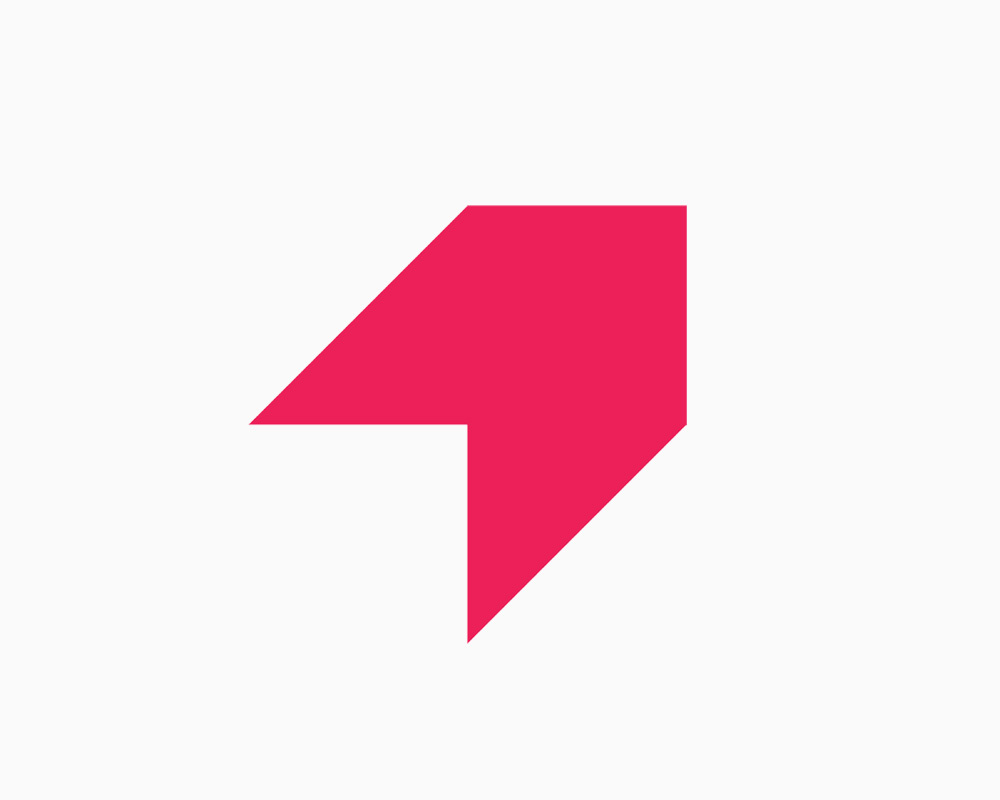
Get your first report free
Book a demo to get immediate insights from your customer feedback.


.webp)
.webp)
.webp)
.webp)
.webp)
.webp)
.webp)
.webp)
.webp)
.webp)
.webp)
.webp)