

Creating a Zap that connects Airtable to Viable
You can analyze customer feedback stored in Airtable instantly by sending free form text entries to Viable via Zapier.
Use our Airtable Zapier template. Or, in Zapier, click Make a Zap and follow the steps below.
Setting up the Trigger
- Choose Airtable as the trigger >> app event
- Then choose New Record (or New or Updated Record) as the trigger event
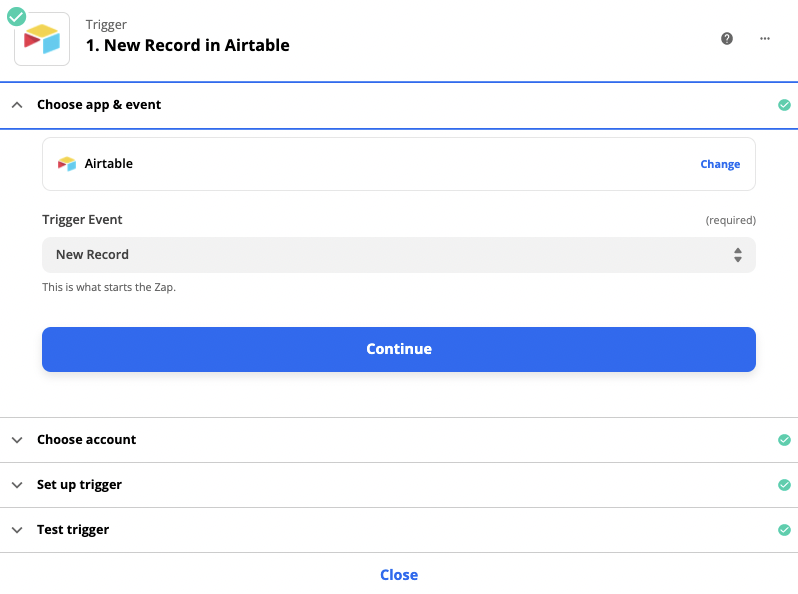
- Click Continue and then sign into your Airtable account
- Under Set up trigger, select the files you want to analyze under Base and Table. Click Continue.
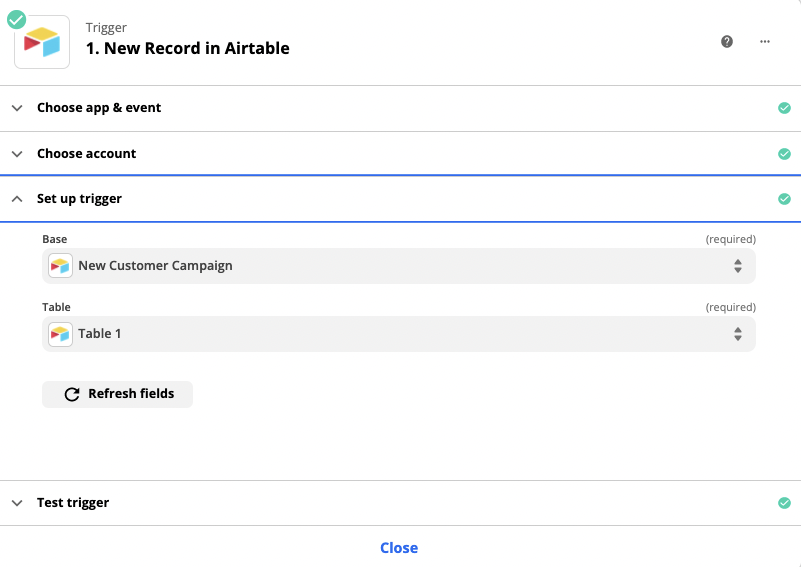
- Test your trigger
Setting up the Action
- Select Viable as the Action app
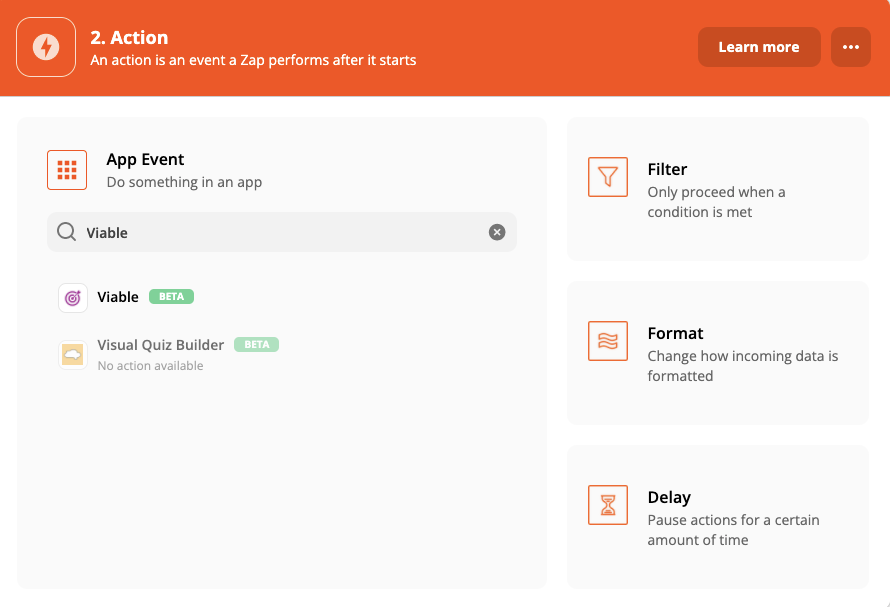
Then select Ingest Datapoint as the Action Event
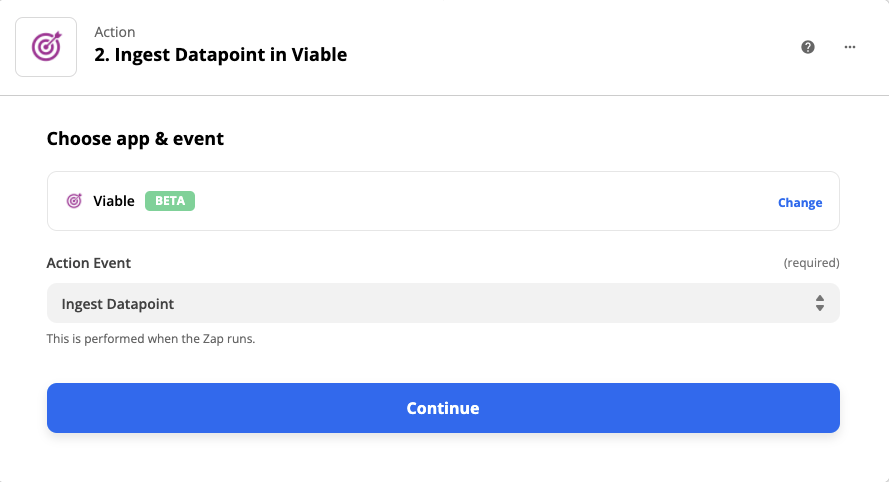
Continue to sign into Viable. You’ll need your Viable API key (in Viable it’s in Admin >> Integrations tab).
Under Set up action:
- For Text, choose the free text field you want to analyze. In the example below, Feedback Notes
- For Created at, choose Created Time
- For End user email, choose the email or username field. In this example, Email.
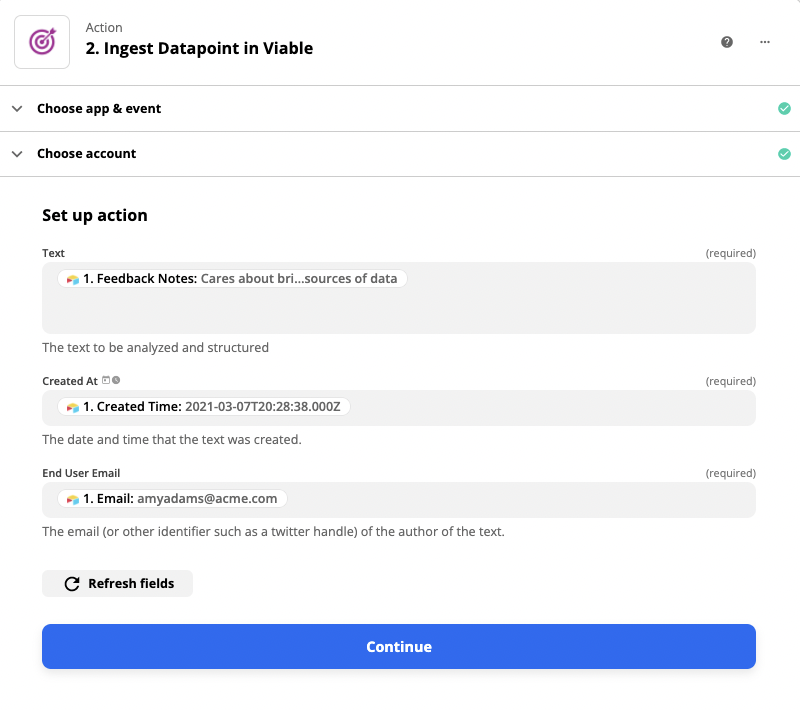
- Click Continue
- Test the action
You should be ready to turn on the Zap.


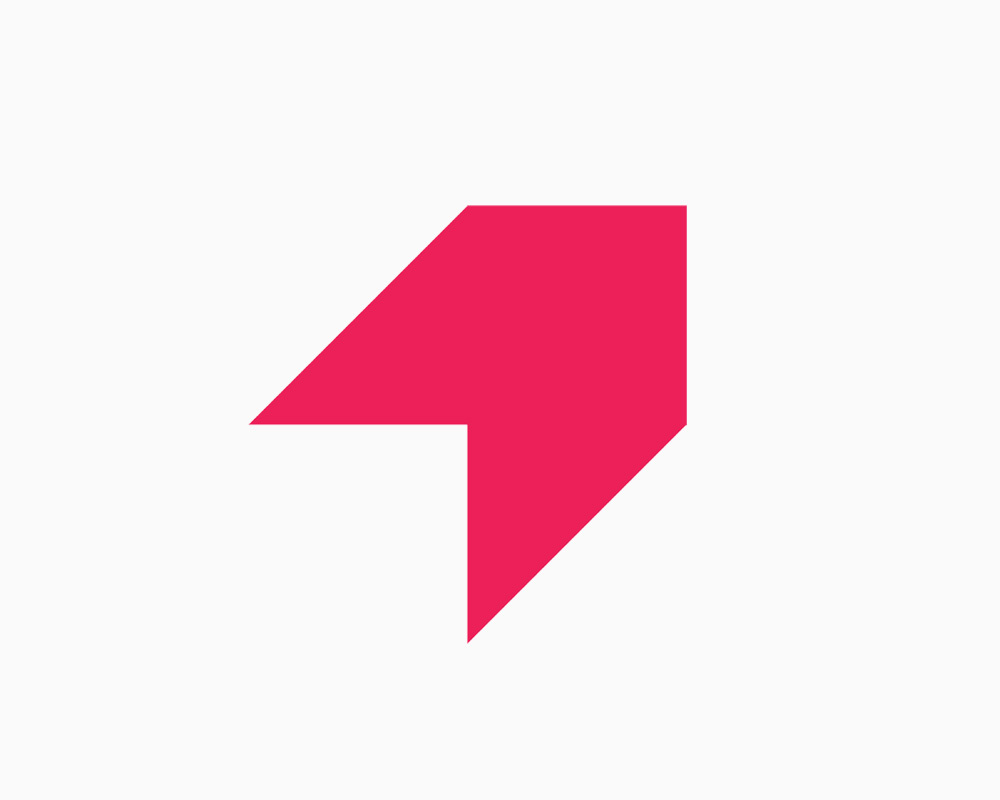
Get your first report free
Book a demo to get immediate insights from your customer feedback.


.webp)
.webp)
.webp)
.webp)
.webp)
.webp)
.webp)
.webp)
.webp)
.webp)
.webp)
.webp)


